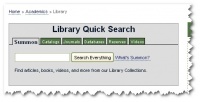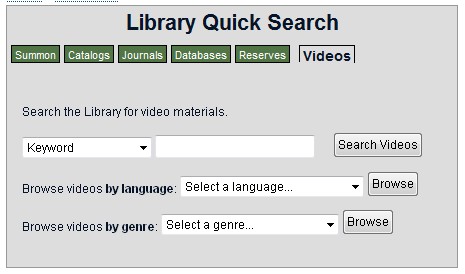Begin your search for articles using LibrarySearch. LibrarySearch searches the Middlebury library catalog (MIDCAT) and the majority of our subscription databases at the same time. After executing your search, you can refine the results to just articles by choosing from among the options listed on the left-hand side of the page. You can always can ask a librarian for assistance.
Tip: You also can search LibrarySearch from the library web site.
If you’ve already found a citation (author, title, date) for an article in a magazine, newspaper or journal:
- If you're in LibrarySearch, click on links for fulltext. In many cases, you'll be brought directly to the article online.
- If you're not in LibrarySearch, go to the "Journals" tab on the library web site and search for the journal title.Follow the links it provides to find the journal online or in print or microform ("Middlebury College Local Holdings" indicates we have the journal in print or microform).
- If we have the journal only in print or microform, use the "Go to journal" link on the "Get it @ Midd" page to find location information in MIDCAT. In MIDCAT, look at the column labeled "Location." The Armstrong (Science) Library is in McCardell-Bicentennial Hall. The Davis Family Library is on Storrs Avenue. To find out where the call number (see the column labeled "Call No.") is located, you can click on the "Location" column in the midcat record to bring up an online map, or when you arrive at the library, consult a wall map or print floor map guide. Ask for assistance at any desk.
- If we don't subscribe to the journal:
a. Request it from another library through Interlibrary Loan using the Illiad form.
b. If you would like to recommend that the library purchase a subscription to the journal, use our Purchase Request Form.
c. If you are unable to obtain the article through Interlibrary Loan, you may wish to look for it in nearby libraries. - You always can ask a librarian for advice.